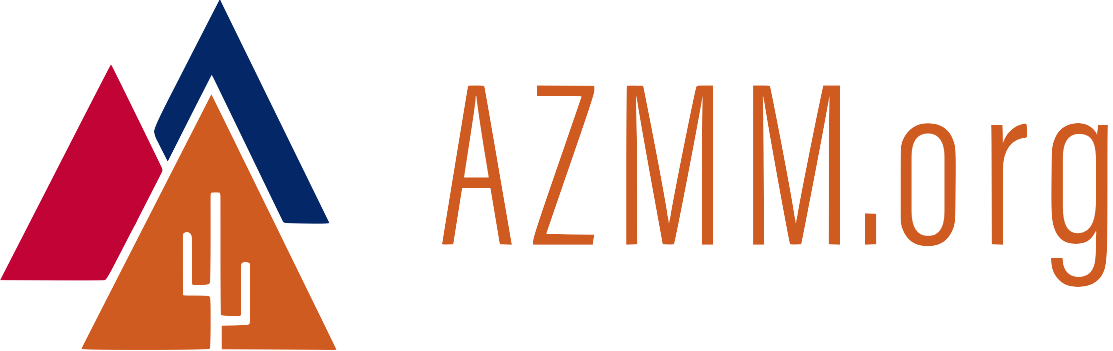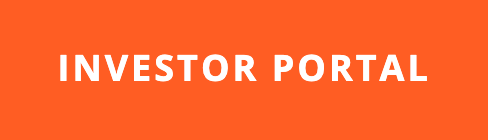Pine64 Quick Start Guide (with Gotchas)
04 Apr 2016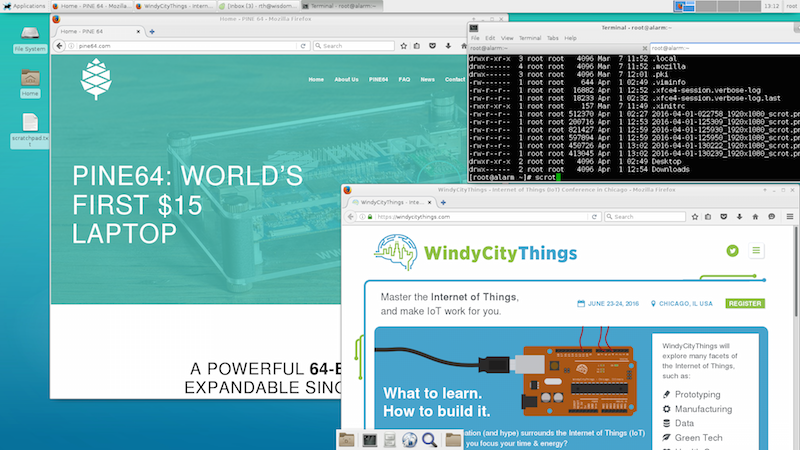
The Pine64 is a single board computer with four 64-bit cores. The device runs Linux, and prices start at US$15.00. The company raised $1.7 million in their Jan 2016 Kickstarter campaign.
This post tells how to get a brand new Pine64 up and running using Mac OS X for image download and creation. Gotchas are included. Finally, we will compare the Pine64 with another multi-core single board computer, Parallella.
Gotcha: Arch Linux w/2GB PineA64
Problem: I chose to install Arch Linux Image with XFCE4 Base on Longsleep Image 20160304-1 because I have limited experience with Arch, and this was a chance to try something new. Later I learned that this distro contains a DMA data transfer bug that affects the 2GB PineA64. That’s my Pine! I will post an update after the bug has been resolved.
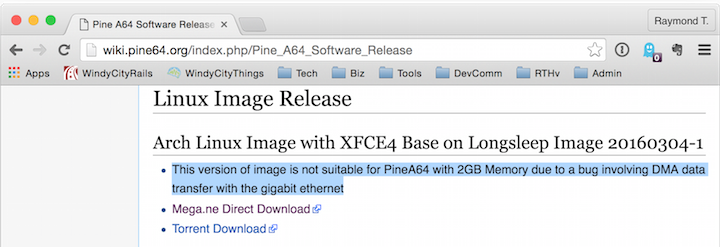
Recommendation: Looks like there are two ways to avoid the DMA bug:
-
Use a different Linux distro. Keep in mind that at least two distros have the same DMA bug. Or…
-
Use the Arch Linux distro, fully aware that you will encounter the same obstacles as me (described below).

Download an Image File
Several Linux disk images are available for the Pine64. This list will probably grow over time.
The image will be archived in .rar format. RAR is used because it has a higher compression ratio than .zip, and .rar files can store full file permissions while compressed.
Apple’s Mac OS X does not include a utility for de-compressing .rar files. So you will need to grab one. I chose unrar via Homebrew. Here’s how.
Install unrar
Homebrew is an ideal way to install Unix utilities on Mac OS X. Once you have Homebrew on your Mac, install unrar like so:
~$ brew install unrar
==> Downloading https://homebrew.bintray.com/bottles/unrar-5.3.11.yosemite.bottl
######################################################################## 100.0%
==> Pouring unrar-5.3.11.yosemite.bottle.tar.gz
🍺 /usr/local/Cellar/unrar/5.3.11: 5 files, 505.4K
~$
Testing .rar Archive Health
To confirm that unrar is installed correctly and to test the health of your image file…
$ unrar t arch-pine64-bspkernel-20160304-1-xfce4.rar
UNRAR 5.31 freeware Copyright (c) 1993-2016 Alexander Roshal
Testing archive arch-pine64-bspkernel-20160304-1-xfce4.rar
Testing arch-pine64-bspkernel-20160304-1-xfce4.img OK
Testing Readme.txt OK
All OK
$
The message All OK is our green light!
Extract the Image File
Use unrar to extract the image.
$ unrar e arch-pine64-bspkernel-20160304-1-xfce4.rar
UNRAR 5.31 freeware Copyright (c) 1993-2016 Alexander Roshal
Extracting from arch-pine64-bspkernel-20160304-1-xfce4.rar
Extracting arch-pine64-bspkernel-20160304-1-xfce4.img OK
Extracting Readme.txt OK
All OK
$
Prepare the Micro SD Card
You’ll need a micro-SD card for the Pine64 operating system. Here are the steps needed to prepare the micro-SD from the command line.
First, grab the disk designation of the SD card.
$ diskutil list
/dev/disk0
#: TYPE NAME SIZE IDENTIFIER
0: GUID_partition_scheme *960.2 GB disk0
1: EFI EFI 209.7 MB disk0s1
2: Apple_HFS MacSSD 959.3 GB disk0s2
3: Apple_Boot Recovery HD 650.0 MB disk0s3
/dev/disk1
#: TYPE NAME SIZE IDENTIFIER
0: FDisk_partition_scheme *15.9 GB disk1
1: DOS_FAT_32 BOOT 134.2 MB disk1s1
2: Linux 15.8 GB disk1s2
Next, unmount the SD card.
$ diskutil unmountDisk /dev/disk1
Unmount of all volumes on disk1 was successful
$
Finally, write the extracted Linux image to the SD card.
$ sudo dd if=arch-pine64-bspkernel-20160304-1-xfce4.img of=/dev/disk1 bs=1m
Password:
The dd command takes a long time to run, over 29 minutes on my machine. Here’s a quick run-through of the command options:
-
sudogives you super powers. -
ddis the “copy and convert” command. The letters “dd” have nothing to do with what the tool actually does. It’s just a command name. And like so many things in computer science, the name might be based on a pun. -
if=specifies the input file. You can include the full path, or if the file is in your current directory, you can omit the path as shown in this example. -
of=specifies the output file. We know that the SD card is located at/dev/diskso that’s where the results of this command are headed. Note that your destination directory may differ from this one. -
bs=specifies the block size used for the destination file.
Checking Progress While dd Burns the Image
The dd command does not give any outward sign that it is making
progress. That can be a little uncomfortable because it takes a long
time for the command to run.
Here are two ways to check progress:
-
Run the Mac Os X Activity Monitor, and look for a process called
dd. Watch thedisk writesnumber as it increases. You can even sort the processes in descending order bydisk writes. -
In the terminal window where
ddis running, hitcontrol-Tand you’ll see a progress report in the terminal window.
Once dd is Complete
When dd is done, it outputs the following:
$ sudo dd if=arch-pine64-bspkernel-20160304-1-xfce4.img of=/dev/disk1 bs=1m
Password:
load: 1.41 cmd: dd 5933 uninterruptible 0.00u 6.59s
731+0 records in
730+0 records out
765460480 bytes transferred in 302.578847 secs (2529788 bytes/sec)
3800+0 records in
3800+0 records out
3984588800 bytes transferred in 1540.553921 secs (2586465 bytes/sec)
From here, you can eject the SD card from your Mac and insert it the micro-SD card reader on the Pine64. Apply power to the Pine64 and… it boots!
Login Credentials
Default username/password combinations this Arch Linux image on Pine64:
- user = root, pw = root
- user = alarm, pw = alarm
- user = guest, pw = guest
One Pine64 Obstacle
As of this writing, Midori and Firefox are not stable on my Pine64. Earlier this morning I learned about a DMA-to-Gigabit-Ethernet bug that might be the root cause of the browser stability issue. I’ll post updates as I learn more.
Pine64 vs Parallella
It is natural to compare Pine64 with Parallella. Both are multi-core, single board computers running Linux. After owning the Pine64 for just a few days, here are my first impressions:
-
Pine64 feels fast. It boots faster than Parallella and it responds quicker to commands.
-
Parallella’s Linaro image comes with more software out-of-the-box. Vim, Emacs, and Git are all present on the Parallella Linux image. Not so with Arch image for Pine64.
-
Pine64 has better hardware connections for power, HDMI, and USB. On the Pine64, all of these connections are standard, full-size. Further, you can connect a keyboard and mouse directly to the two USB ports on the Pine64 without using a USB hub. With Parallella, you need a micro-HDMI adapter, micro-USB adapter, and USB hub to provide power for operating the keyboard and mouse.
-
Parallella has more cores. Each Parallella comes with 2 ARM cores plus 16 or 64 Epiphany RISC cores. The cores have architectural differences, so simply counting the number of cores is not an apples-to-apples comparison.
-
Pine64 has 4K video. Parallella has 1080p HD video.
-
Pine64 has a version with 2GB of RAM. Maximum RAM on Parallella is 1GB.
-
Parallella has a smaller form factor, which may make it more suitable for IoT projects like robots or drones. The Pine64 will require more space inside of any IoT device.
-
Parallella uses 5 watts of power. Pine 64 uses 2.5 watts.
-
Parallella runs hot enough to require a heat sink, a fan, or both. Pine64 runs much cooler. No fan or heat sink required.
-
Pine 64 has the clear advantage when it comes to price. My Pine64 with 2GB RAM was $36.00 including shipping & handling. Parallella’s price range: $99 - $149.
Bottom Line
The choice between Pine64 and Parallella depends on your design goals. For desktop usage, I would choose Pine64. For an embedded system that needs parallelism and perhaps an FPGA, I would go with Parallella.
Overall, I like the Pine64. I expect the browser (or DMA?) bug in the Arch Linux image to be resolved soon. It’s good to have a new quad-core 64-bit platform where parallelism can be explored.
WindyCityThings: IoT in June 2016
Are you exploring the Internet of Things? Then you might like the WindyCityThings IoT conference. Get the maximum return for the time you invest. Move forward on your next IoT project with confidence. Tickets are on sale now.