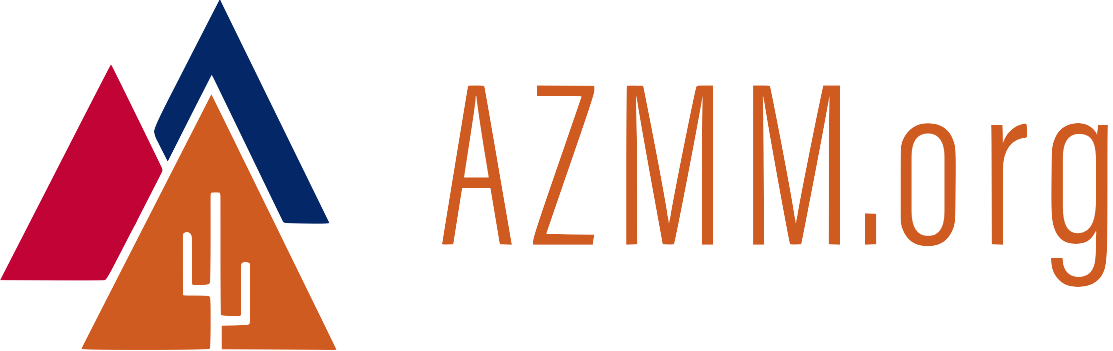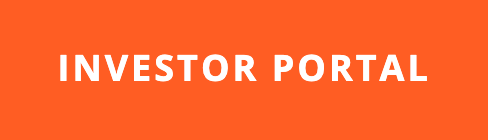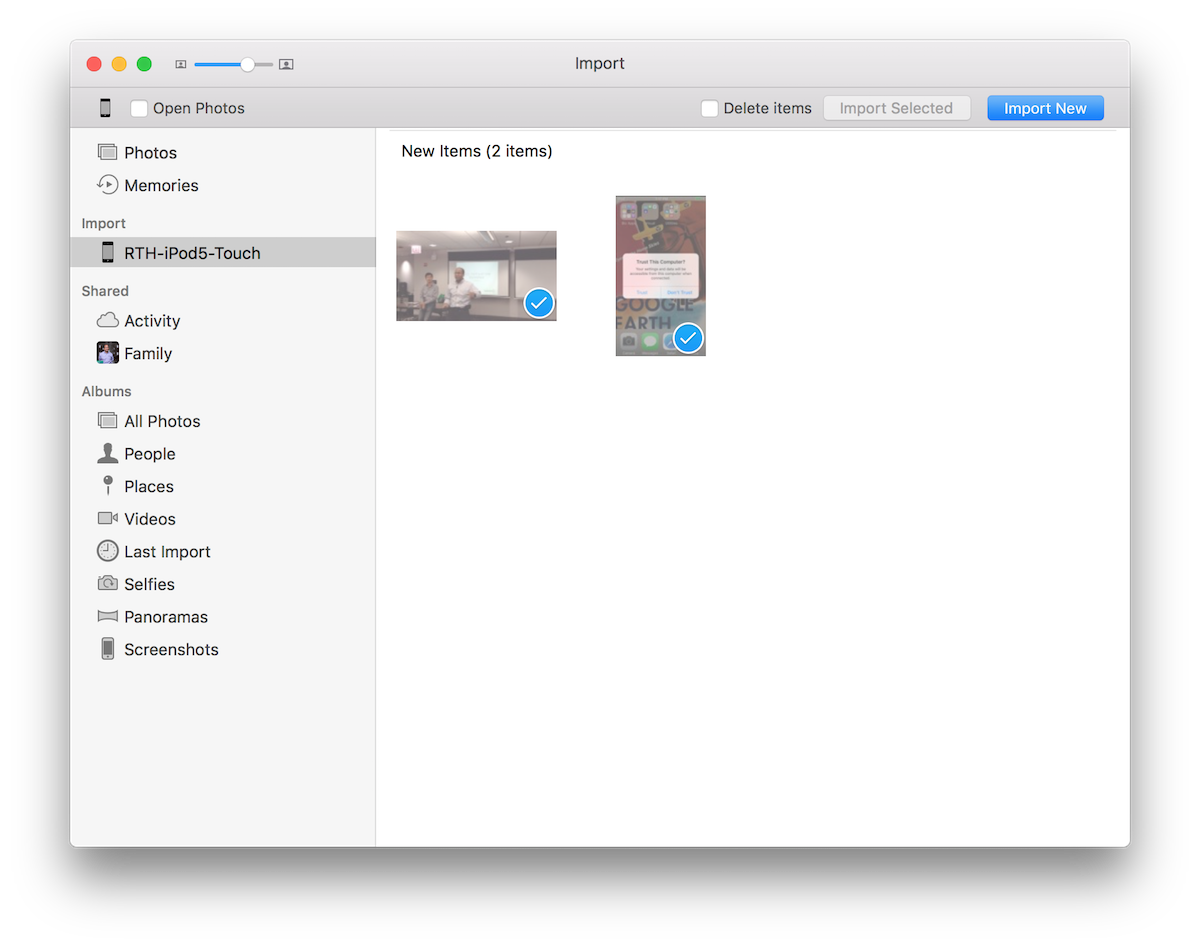Managing Partner of ROIClear.
Operating in Arizona, USA.
The ROIClear team buys and improves multifamily investment properties.
Our investors enjoy capital preservation, tax advantages, and ROI.
More...
Featured Articles
Observations
- It’s not AI that will replace you. It’s your competition using AI that will.
~Jensen Huang - Find a need and fulfill it. Successful businesses are founded on the needs of people.
~A. G. Gaston - It always looks impossible until it's done.
~Nelson Mandela - If you’re creating a company, it’s important to limit the number of miracles in series. Start with something that’s the most doable and then expand from there.
~Elon Musk - Concentrate all your thoughts upon the work at hand. The sun's rays do not burn until brought to a focus.
~Alexander Graham Bell - God, make me so uncomfortable that I will do the very thing I fear.
~Ruby Dee - The most difficult thing is the decision to act. The rest is merely tenacity.
~Amelia Earhart - Software being "Done" is like lawn being "Mowed".
~Jim Benson - A person with a new idea is a crank until the idea succeeds.
~Mark Twain - Everybody told me no at first, including my wife. I turned the nos into yeses and the disadvantages into advantages.
~John H. Johnson - The best way to make dreams come true is to wake up.
~Mae C. Jemison