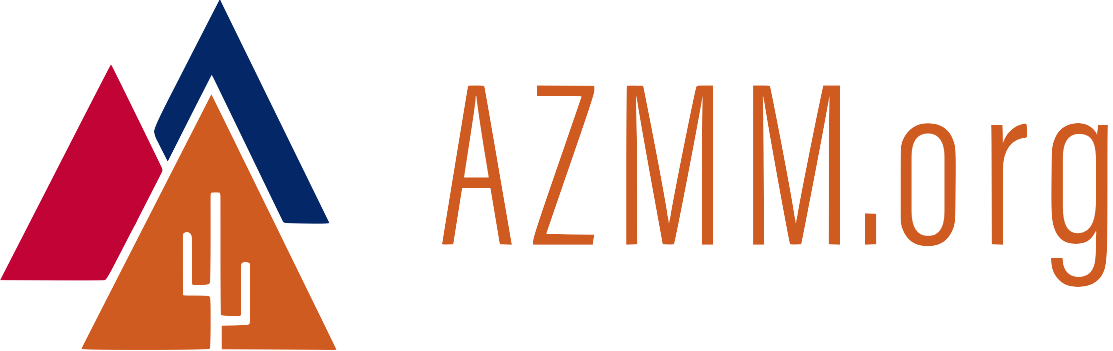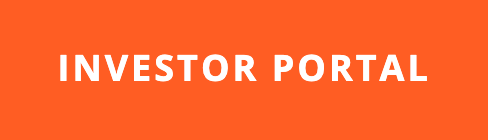Managing Dotfiles
15 Apr 2014Dotfiles, the configuration files used by Unix-like machines, can become disorganized over time. Entropy rules! This article describes my recent attempt to bring order to dotfile chaos. The steps can be summarized as follows:
- Move the non-private dotfiles (dotfiles that will be viewed by others on Github) into a directory called
~/.dotfiles. - From the
homedirectory, create a symbolic link to each dotfile in the~/.dotfilesdirectory. - Use Git to manage the
~/.dotfilesdirectory, and share it on GitHub.
Dotfiles are normally hidden when you try to view them in the Mac OS X Finder. To view them from the command prompt, use $ ls -al.
~/.dotfiles[master]$ ls -al
total 40
drwxr-xr-x 8 rth staff 272 Apr 14 01:44 .
drwxr-xr-x+ 71 rth staff 2414 Apr 14 02:12 ..
-rwxr-xr-x 1 rth staff 3455 Apr 13 16:01 .bash_profile
drwxr-xr-x 14 rth staff 476 Apr 14 02:25 .git
-rw-r--r-- 1 rth staff 1649 Apr 13 16:44 .gitk
-rw-r--r-- 1 rth staff 1760 Apr 13 16:10 .irbrc
-rw-r--r-- 1 rth staff 118 Aug 22 2013 .zprofile
-rw-r--r-- 1 rth staff 375 Apr 14 01:44 README.mdown
~/.dotfiles[master]$
The .bash_profile in this example has grown to include aliases, path specifications, and a script that shows the current Git branch as part of the command prompt. The file also contains two aliases useful for showing or hiding dotfiles in the Finder: showdots and hidedots.
Putting Dotfiles in One Directory
Dotfiles are normally created in the user’s home directory. For organization purposes, I moved my non-private dotfiles into a directory called .dotfiles, listed above. Unix makes this easy. First, move to the home directory and create ~/.dotfiles.
~$ cd ~
~$ mkdir .dotfiles
~$
Note: Dotfiles can sometimes include private information. If you don’t want to share information in a particular dotfile, don’t put it on GitHub!
In this example, we’ll only move one file, .bash_profile.
~$ cd .dotfiles/
$ mv ../.bash_profile .
$
Symbolic Links
Symbolic links ensure that executables can find our dotfiles as needed.
$ cd ~
$ ln -s ~/.dotfiles/.bash_profile
$ ls -al
total 8
drwxr-xr-x 3 rth staff 102 Apr 14 19:48 .
drwxr-xr-x+ 73 rth staff 2482 Apr 14 19:47 ..
lrwxr-xr-x 1 rth staff 34 Apr 14 19:48 .bash_profile -> /Users/rth/.dotfiles/.bash_profile
$
In the above example, we created a symbolic link called .bash_profile to the real ~/.dotfiles/.bash_profile located in the .dotfiles directory. That way, any program that’s looking for the .bash_profile file in the home directory will find what it needs, even though the file is somewhere else.
Why Use Git to Manage Dotfiles?
Git is a great tool for managing files that change over time. Dotfiles can change as we install new software or tweak our development environment. If we make a mistake, or if an installation script makes a mistake, we can use Git to roll back in history to a pre-mistake version of the dotfile.
Don’t Make All Dotfiles Public
There are some dotfiles that you don’t want to share publicly. For example, .bash_history contains all of the commands that have been executed in the shell. Do you really want the world that you sometimes $ ssh myuserid@[embarassingdomainname].com? Probably not. If you think that a dotfile might contain personal or confidential information, no need to broadcast it.
Learning More About Dotfiles
Most of my dotfiles, like .bash_profile, don’t contain anything private. In fact, most of what I know about dotfiles has come from other developers via books, user groups, blogs, and spelunking through GitHub. Dotfile collections by Hashrocket and Thoughtbot are especially good. My ~/.dotfiles directory is available for public viewing on GitHub.
If you’re doing something especially cool with your dotfiles, let’s hear about it!